Hello guys, today with another cool tutorial on how we can Prevent GBWhatsapp From Crashing without losing all chats all out important chats.
Many of GBWhatsapp users have been a victim of it, using the application and suddenly all out sensitive information just disappears by getting an error called “openfixmap has crashed GBwhatsapp“. Not only you, I have also been a victim of it, but if we take a look at GB Whatsapp features and we want to return to the normal whatsapp app because of the issue, we will reconsider.
Is GbWhatsapp safe to use? Yes, in fact, it offers so many features that the normal whatsapp doesn’t, one feature I enjoy most, is the ability to use any theme you like, you can even create yours and recommend it to the author of the app.
But, it will be very bad to see GBwhatsapp crashing and deleting our important conversations so I will teach you how we can avoid that and how to Fix GB Whatsapp OpenFixMap has crashed.
Prevent GBWhatsapp From Crashing Using Open Log
So people say GBWhatsapp open log not working, but they don’t know where to find that, below are step by step tutorial to find that.
1. Open your GBWhatsapp App (Download GBWhatsapp)
2. Click on the “plus sign” at your right-hand side

3. Click on the “pencil sign” to open GBwhatsapp Settings

4. Now scroll down to “Appearance”
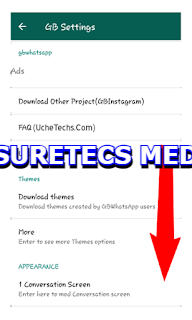
5. Number “8” shows, clean whatsapp files
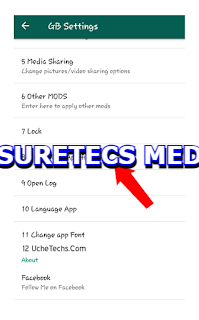
6. when you click on it, you will see the title, “GBWhatsapp Cache”
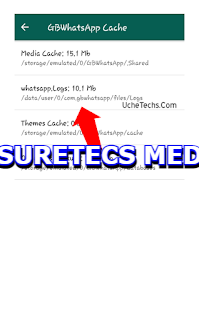
7. Click on “Whatsapp.Logs”
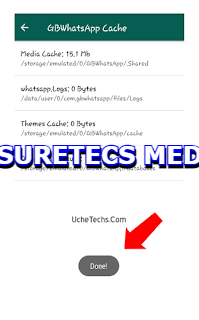
Now all the logs that make the application takes all your phone storage and crashes will be deleted. So you must always clear this log when you know it’s getting more than 50MB, depending on how much internal memory you have.
How To Restore GBWhatsapp Chats | Fix OpenFixMap has crashed

In case your GBwhatsapp crashes when you forgot to clean the GBWhatsapp Cache/Log File, follow this trick I discovered works
1. When GBWhatsappsay’s “oops I have crashed”, immediately, minimize the app.
2. Now Go to your storage and delete a file or app
3. Now open GBWhatsapp app, there are two probabilities now;
A. GBWhatsapp will show you your chats back without you losing them
B. GBWhatsapp will begin to restore all your chats (Must have a stable internet connection)
Anyone being the case, GBWhatsapp will still bring back all your chats, if you follow my Tips and Tricks carefully.
If you enjoyed this tutorial – Prevent GBWhatsapp From Crashing, take just 10 seconds and share this trick with your friends and inform them that we offer much more.





